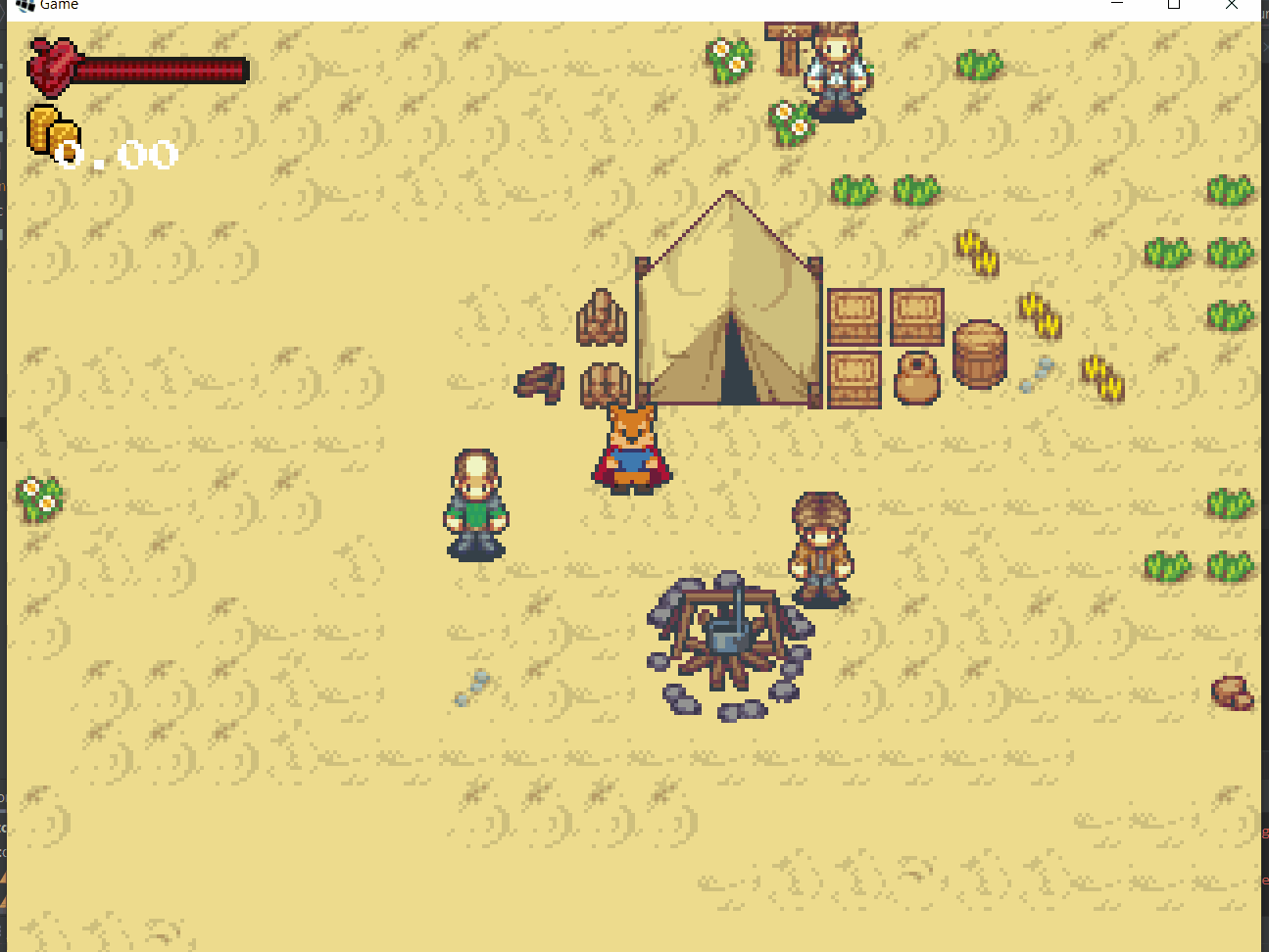13.3. Inventaire
La dernière étape consiste à donner un moyen au joueur d'utiliser un item de son inventaire. Nous aurons recours à une seconde fenêtre de dialogue permettant d'interagir avec l'objet sélectionné.
Étapes à suivre
- ajoutez la classe
ItemDialog- chargez la texture
arrow_side.pngque nous avons utilisé pour l'inventaire.- à l'intérieur de la méthode
updateon permet au joueur d'accepter ou refuser l'interaction avec un 'item
- Ce mécanisme permettre de réutiliser cette fenêtre de manière générique
- à l'intérieur de la méthode
render, nous calculons la position des options
- Selon l'option sélectionnée, nous affichons le curseur au bon endroit.
/* ItemDialog.java */
package com.tutorialquest.ui.dialogs;
// import ..
public abstract class ItemDialog extends Dialog {
public static final String ITEM_TEXT = "%s";
protected Item item;
private Texture selectionTexture;
private boolean isAcceptSelected = false;
protected abstract String getAcceptText();
protected abstract String getCancelText();
public abstract void acceptItem();
protected String getItemText() {
return String.Format(ITEM_TEXT, item.name);
}
public boolean isAvailable()
{
return true;
}
public ItemDialog() {
super();
selectionTexture = new Texture("ui/arrow_side.png");
}
public void open(Item item)
{
open();
this.item = item;
reset(getItemText());
}
@Override
public void update(float deltaTime)
{
if(!enabled) return;
super.update(deltaTime);
// Sélection de l'option (accepter, refuser)
if(currentTextProgress >= currentTextLength - 1)
{
if(Game.hud.input.isLeftJustPressed()) isAcceptSelected = !isAcceptSelected;
else if(Game.hud.input.isRightJustPressed()) isAcceptSelected = !isAcceptSelected;
else if(Game.hud.input.isInteractJustPressed())
{
// Confirmation de l'option et interaction
if(isAcceptSelected)
{
if (isAvailable()) {
acceptItem();
close();
}
}
else close();
}
}
}
@Override
public void render(
SpriteBatch spriteBatch,
Vector2 position)
{
if(!enabled) return;
super.render(spriteBatch, position);
Vector2 cancelPosition = new Vector2(
position.x + (WIDTH*.25f - MARGIN),
position.y + (HEIGHT/2 - MARGIN)
);
Vector2 acceptPosition = new Vector2(
position.x + (WIDTH*.5f - MARGIN),
position.y + (HEIGHT/2 - MARGIN)
);
// Cancel
spriteBatch.begin();
font.draw(
spriteBatch,
getCancelText(),
cancelPosition.x,
cancelPosition.y,
(WIDTH - MARGIN * 2),
Align.left,
true);
spriteBatch.end();
// Accept
spriteBatch.begin();
font.setColor(
isAvailable() ?
Color.DARK_GRAY :
Color.GRAY
);
font.draw(
spriteBatch,
getAcceptText(),
acceptPosition.x,
takePosition.y,
(acceptPosition - MARGIN * 2),
Align.left,
true);
font.setColor(Color.DARK_GRAY);
spriteBatch.end();
Vector2 selectedPosition = isAcceptSelected ? acceptPosition : cancelPosition;
// Draw sélection arrow icône
spriteBatch.begin();
spriteBatch.draw(
selectionTexture,
selectedPosition.x - ICON_SIZE,
selectedPosition.y - (ICON_SIZE*.75f),
ICON_SIZE,
ICON_SIZE);
spriteBatch.end();
}
}Étapes à suivre
- ajoutez la classe
InventoryItemDialogqui permet l'interaction spécifique avec un objet de l'inventaire- modifiez le texte afin de différentier l'utilisation d'un item de type Equipement par rapport à un item de type Consumable
- modifiez la classe
InventoryDialogafin de représenter lorsqu'un item de type Equipement est équipé
/* InventoryItemDialog.java */
package com.tutorialquest.ui.dialogs;
// import ..
public class InventoryItemDialog extends ItemDialog {
public static final String USE_TEXT = "Use";
public static final String EQUIP_TEXT = "Equip";
public static final String UNEQUIP_TEXT = "Unequip";
public String acceptString;
public InventoryItemDialog() {
super();
}
@Override
protected String getCancelText()
{
return "Return";
}
@Override
protected String getAcceptText()
{
return acceptString;
}
@Override
public void acceptItem()
{
item.use(Game.level.avatar);
}
@Override
public void open(Item item)
{
super.open(item);
if(item.type.equals(Item.TYPE_EQUIP)) acceptString = Game.level.avatar.isEquipped(item) ? UNEQUIP_TEXT : EQUIP_TEXT;
else acceptString = USE_TEXT;
}
}/* InventoryDialog.java */
package com.tutorialquest.ui.dialogs;
// import ..
public class InventoryDialog extends Dialog {
@Override
public void render(
SpriteBatch spriteBatch,
Camera camera,
Vector2 position)
{
// ...
for(int i = offset; i < offset + MAX_VISIBLE_ITEMS; i++)
{
// ...
spriteBatch.begin();
// AJOUT:
// Affichage de l'item en bleu, lorsque il est équipé
if(Game.level.avatar.isEquipped(item)) font.setColor(Color.BLUE);
font.draw(
spriteBatch,
item.name,
startPosition.x,
startPosition.y - offsetHeight,
(WIDTH - MARGIN * 2),
Align.left,
true);
font.setColor(Color.DARK_GRAY);
spriteBatch.end();
// ...
}
// ...
}
}